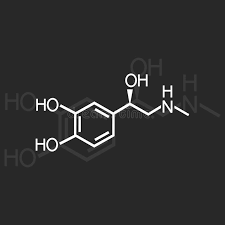samsung_chromebook_plus_xe513c24
This is an old revision of the document!
Samsung Chromebook Plus XE513C24
Developer Mode
- Turn off the laptop.
- To invoke Recovery mode, you hold down the ESC and Refresh keys and poke the Power button.
- At the Recovery screen press Ctrl-D (there's no prompt - you have to know to do it).
- Confirm switching to developer mode by pressing enter, and the laptop will reboot and reset the system. This takes about 10-15 minutes.
Note: After enabling developer mode, you will need to press Ctrl-D each time you boot, or wait 30 seconds to continue booting.
Enable booting from external storage
- After booting into developer mode, hold Ctrl and Alt and poke the T key. This will open up the crosh shell.
- Type shell to get into a bash shell.
- Type sudo -i to become root. (sudo su doesn't seem to be available and this is functionally the same)
- Then type this to enable USB booting:
crossystem dev_boot_usb=1 dev_boot_signed_only=0
- Reboot the system to allow the change to take effect.
First Attempt Gentoo SD Image
Refrences
samsung_chromebook_plus_xe513c24.1706838398.txt.gz · Last modified: 2024/09/22 22:08 (external edit)